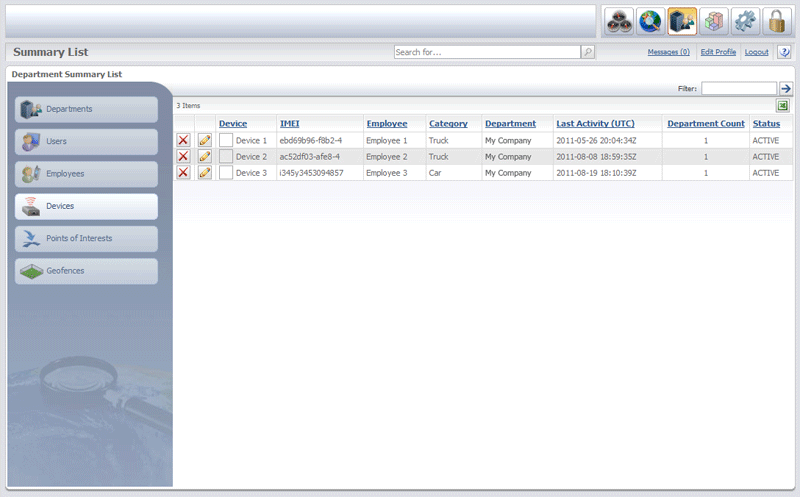
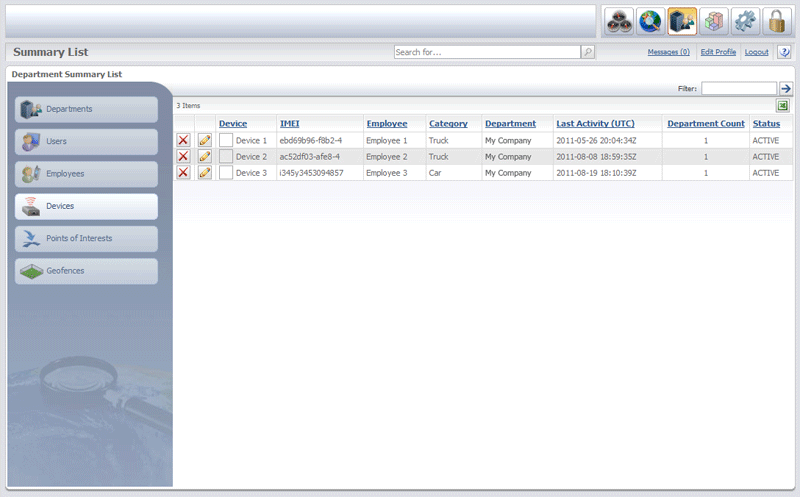
Device Summary List
The Device Summary List allows users to easily view the names of all the Devices in the account. It is accessed by clicking the  button on the Quick Toolbar, then clicking the Devices tab on the left side of the screen.
button on the Quick Toolbar, then clicking the Devices tab on the left side of the screen.
The Device Summary List contains the following columns:
- Device
- IMEI
- Employee
- Category
- Department
- Last Activity (UTC)
- Department Count
- Status
Device column lists the names of all the Devices in the account. Each Device can be removed from the list by clicking the ![]() icon located to the left of the Device’s name. The
icon located to the left of the Device’s name. The ![]() icon next to each Device’s name can be clicked to open the Device Editor.
icon next to each Device’s name can be clicked to open the Device Editor.
IMEI column contains the IMEI number for the Device.
Tip: IMEI stands for “International Mobile Equipment Identity” and is typically a 15-digit number that is assigned to mobile devices. The IMEI is unique for each tracking device.
Employee column lists the name of the Employee whom the Device is assigned to.
Category column lists the category for the Device, such as car, truck, boat.
Tip: Device categories can be created either through the Device Category List, which is accessed from the Tools And Settings screen, or directly from the Device Editor.
Department column lists the names of the departments that each Device is active in. A Device can exist in multiple departments, but it can only be active in one department at a time.
Last Activity (UTC) column shows the date and time of the last activity for the Device.
Department Count column displays a count of the number of departments that are associated with each Device. These are the departments that the Device exists in.
Status column lists the status of each Device as either Active or Inactive.
![]() button, located at the top-right of the grid, can be clicked to export the list to Excel.
button, located at the top-right of the grid, can be clicked to export the list to Excel.
Note: A Device can exist in multiple departments, but it can only be active in one department at a time. Further, a particular Device can only be assigned to a single Employee at a time. For example, if the Device is assigned to Employee-1 and it is reassigned to Employee-2, the Device will automatically be unassigned from Employee-1.
Tip: In the system, tracking Devices are assigned to Employees and Employees can have multiple tracking Devices assigned to them.
More: